There are hundreds of Fiori apps, but none of these work for me! Plus, I don’t have HANA. -everyone
One of the most common complaints about Fiori and the list of apps is that they mostly apply to HANA, and it’s unclear which apps apply to a given customer: https://fioriappslibrary.hana.ondemand.com/sap/fix/externalViewer/#/filters/LOB
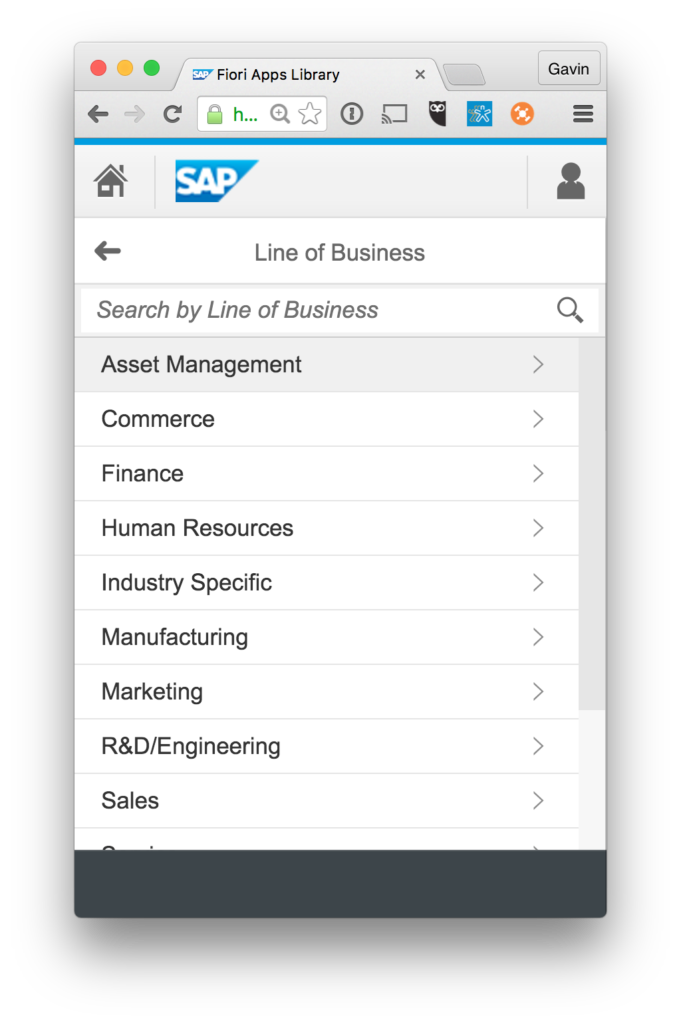
Historically to find the out of the box apps that may work for a customer, we can filter this list a few ways and then just keep on working our way through.
Now though, there is a new way to automatically identify the apps that you can use, check pre-req’s, and sort them by importance! Here’s how:
- Go to this URL: https://fioriappslibrary.hana.ondemand.com/sap/fix/externalViewer/
- You will find this new “Sign In” button on the top right corner. Click that. (Use your OSS ID to login)
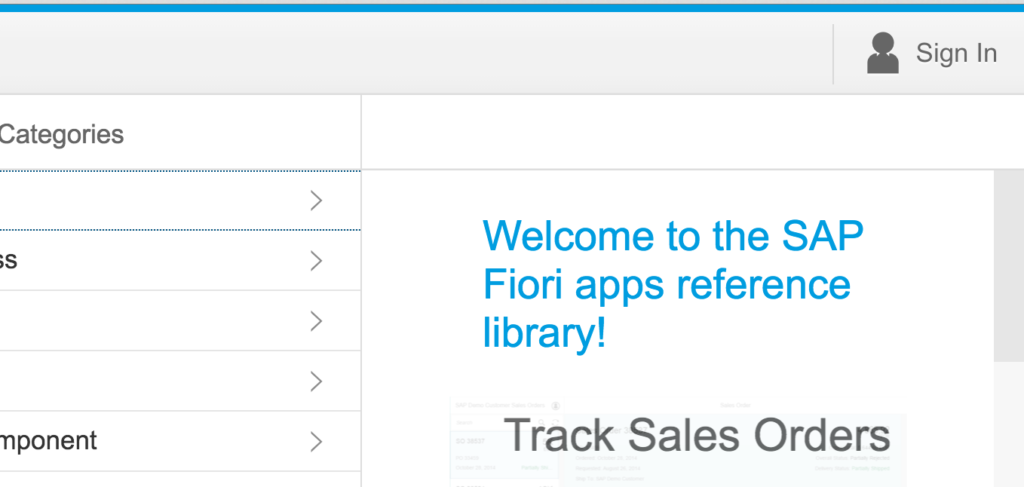
Sign Into Fiori Apps Library You will begin your analysis report.
- Click Create new Analysis.
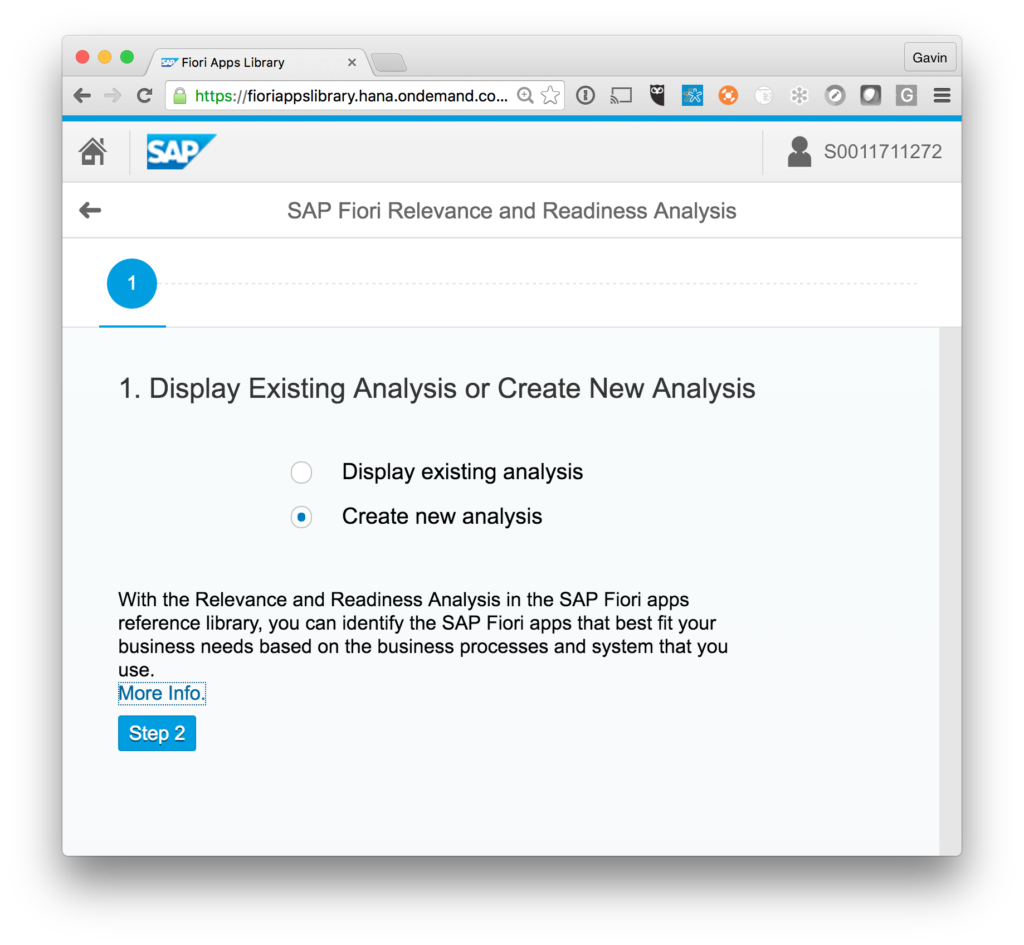
Fiori Analysis Report Note — for detailed steps or anything I missed, go here: https://fioriappslibrary.hana.ondemand.com/sap/fix/externalViewer/docu/Relevance_and_Readiness_Document.pdf
- Get your usage profile. To do this have your basis guy go to T-Code ST03 in production ECC.
- Select Workload – Total for the last closed month.
- Choose Transaction Profile – Standard
- Export results list to Excel. (clean up if you want). And remove every column except the t-codes.
- Save as CSV file.
- Upload the new profile, and click button Step 3.
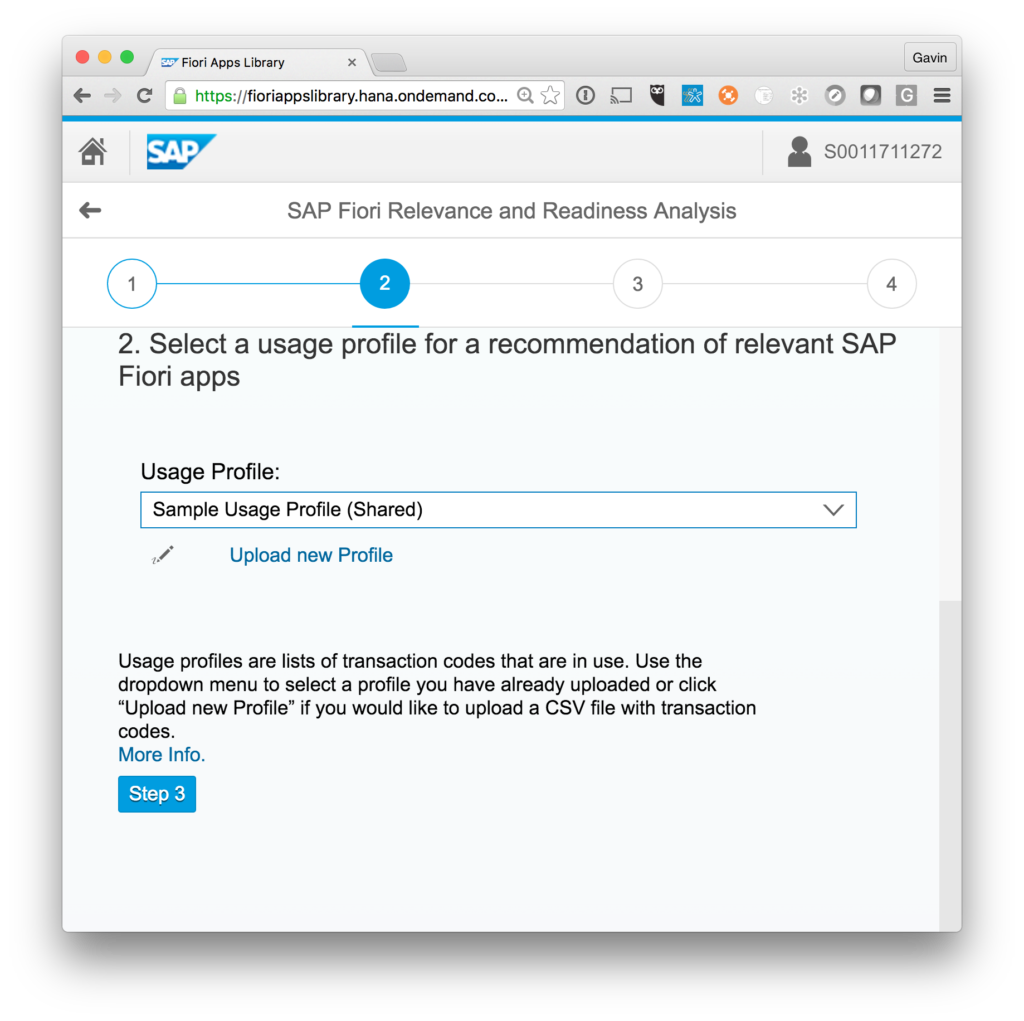
SAP Usage Profile - Next upload your system profile(s). Do this once for Gateway and once for ECC (or any other backend).
- In SAPGUI, after logging in, at the menu at the top click on System->Status.
- Click on Details for Product Version.
- Click the tab Installed Software Component Versions.
- Right-click the table and select spreadsheet. Export as CSV.
- (Optional) For HANA-based systems, login to HANA Studio. Run the SQL Command:
select * from "_SYS_REPO" . "DELIVERY_UNITS"
where vendor = 'sap.com' ; - On the data return screen, right-click and choose Export Results… and save as CSV.
- Now you should have all your profiles saved. Upload them and go to Step 4.
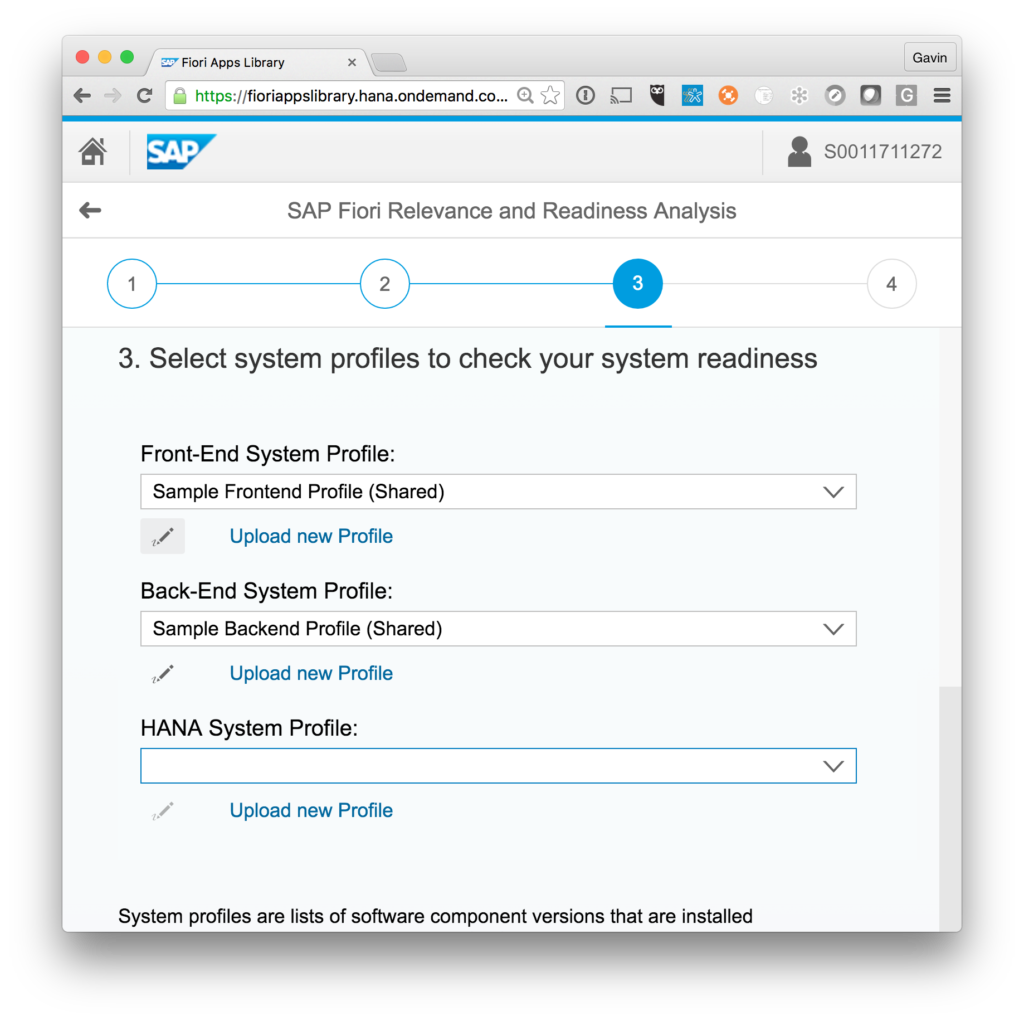
- Name your report and click next again.
- You can now see all the apps, how they apply to you, if you’re missing any components, and do all sorts of other cool things!
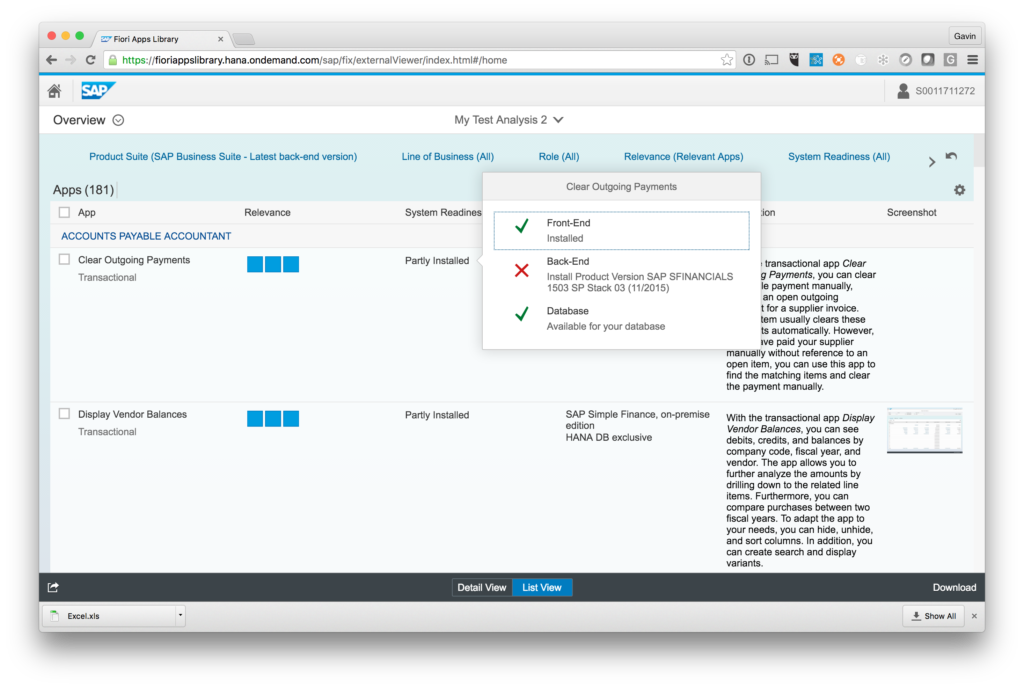
Fiori App Analysis If you have an interest in viewing similar content, visit our blog, here.View our LinkedIn, here.