Capturing Excel Exports in Google Sheets – Example in SAP GUI | We’ve been talking with people who want to reduce their dependence on Microsoft Office in favor of Google for Work. One of biggest hurdles to making that move is the plethora of client software that has built-in functionality to target Office applications. Probably the most common way that client software targets Office is to allow users to export tabular data into an Excel document.
(And really, if you’re talking about targeting Office applications you’re probably talking about Excel anyway).
While enduring some airport delays we discovered a process where some of that export functionality can be retained within Google Sheets. You may be able to save yourself some licensing costs if this is one of your organization’s barriers to entry for Google for Work.
Stuff you’ll need
- A PC running Windows 7, 8, or 8.1
- The Chrome browser
- A free Chrome extension, published by Google
- And because we’re heavy SAP users, we’ll show our example in SAP GUI
Preparing your PC
-
- Install Chrome, and then install the extension mentioned above
- Uninstall Microsoft Excel from your PC
- Technically you can still have Excel and/or Office installed, however you run the risk of patches and updates stepping on file extension settings you’ll have to change below
- Map files with .xlsx extensions to Chrome:
-
- Note this can also be done with other Office program file types – for simplicity’s sake we’re doing Excel as the example
- Navigate to Control Panel, Programs, Default Programs, Associate a file type or protocol with a program
- Scroll down to .xlsx, and change the association to chrome.exe (C:Program Files (x86)GoogleChromeApplicationchrome.exe)
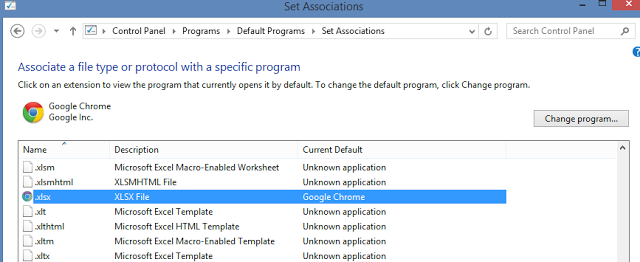
Example: SAP GUI
- Call up an SAP report program that you commonly use to export data to Excel
- Run the program so that you see your data results in ALV format
- In the top menu, choose List…Export…Spreadsheet (or Shift+F9)
- Export the spreadsheet in Office 2007 XLSX format
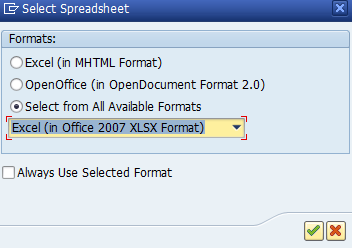
- When you perform the export, a local file with an .xlsx extension will be created and the application will launch in the Chrome extension:
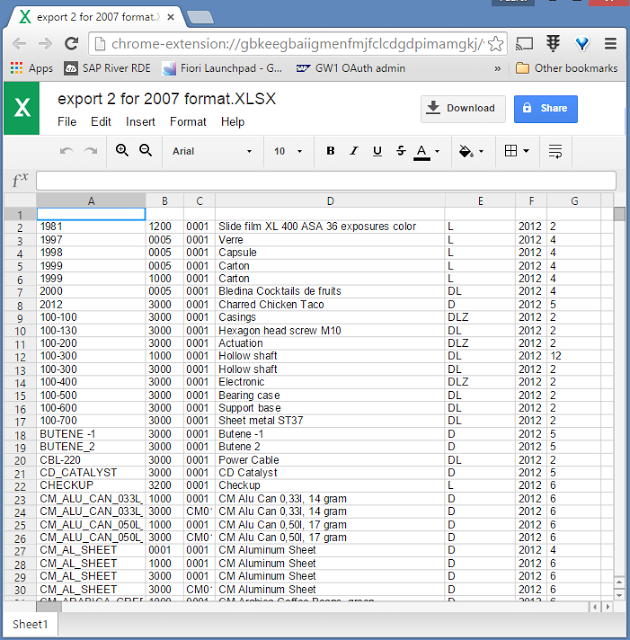
A few things to note about this approach:
- When the .xlsx file is launched in the Chrome extension, it is not yet a Google Sheets file on Drive. It’s still an .xlsx file stored locally on your machine. To make it into a true Google Sheets file, choose File…Save as Google Sheets.
- This will also make it so that anytime you double-click an .xlsx file anywhere on your PC, it will launch the Chrome extension.
- This could be a good way to help you migrate from Excel to Google Sheets – every time you open an old-school .xlsx file, put it into Drive!
The Next Level
- Go to the Google Admin Console, select Device Management, Chrome, User Settings
- In the section Force-installed Apps and Extensions, add a new app by searching for “Office Editing for Docs, Sheets, & Slides”
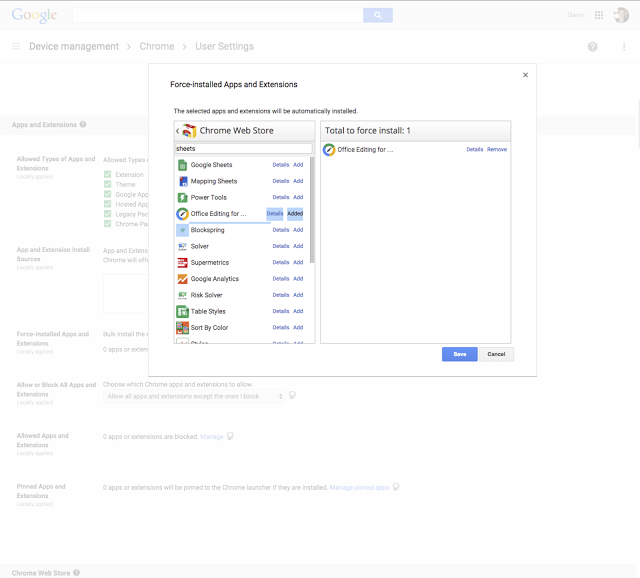
- Once you confirm those settings, users in your company using Chrome will get the extension installation automatically